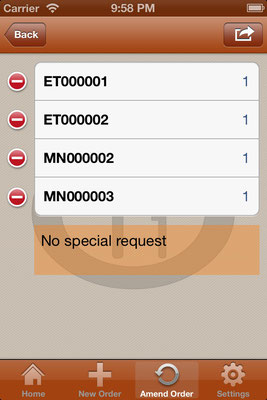A La Carte' - Pics of the App
Enter your unique ID details into this screen. *Make sure you copy the details when asked at First time opening the app.
Add your business Logo to the app & any special welcome message. This is to re-enforce Branding to your customers!
Commence order page, you can add Table no, Reservation Name or add a special note to the order i.e. Gluten / Dairy free customer
List of main topics of your menu for quick selection for customer ordering
Under Specials Heading, the 1st Special will show as above. To see the second special just swipe your finger across the screen from Right side of screen to Left side
This is what the Review order page will look like (Except the details of meals will be what ever you decide to give them as a Abbreviation. Also you can add/amend the note for the order
This is a List of the orders taken that day, you can also do a quick search up the top of the screen to find the Table number or Reservation name if you need to add beverages to the order or amend the order.
The receipt will appear as above. You can pre-fill who the recipient of the email will be in the settings section of the app. Also has the time of the order to keep track of how long the customer has waited for there order.
You can access the "Review Order" from the amend order page. So if something on the order requires amendment it can be done straight away.
Once the order has been confirmed with the customer, you can email or print the order directly from the app.
Settings in the App allow you to "Add your logo" / "Add a Welcome Message" / Add the email address that orders will go to / Upload your menu to the device / Add something to the menu / Edit the menu & Reset the app if required.
Simply click on the Plate with Fork & Knife icon in Add Menu section & either Take a photo of the Food or Upload an existing picture to add to the menu
Once you have your Picture, you can add the type of menu it will reside in / Abbreviated name of the dish (This will show up on the receipt & order) / Price & a Description of the meal
After all details have been entered for the meal, hit the "Submit" button at the Top right hand corner to add it to the Overall Menu.
Edit a Meal or Delete a meal from your menu by entering the reference number. *Please note that you need to enter what number position the meal is under its specified heading i.e If it is a special it will be code: SP000001 (This code means it is the 1st Special on the list)
#See Code list below for further details.
The Read only version of the app for multiple devices has limited options under the settings tab as shown above.
Code List - To assist with editing menu (Under Settings Tab in the App)
- Specials
- Mains
- Lunch
- Entree's
- Breakfast
- Sides
- Dessert's
- Beverages
- SP000001 (Or which ever Number the meal is listed under its heading)
- MN000001 (Or which ever Number the meal is listed under its heading)
- LN000001 (Or which ever Number the meal is listed under its heading)
- ET000001 (Or which ever Number the meal is listed under its heading)
- BF000001 (Or which ever Number the meal is listed under its heading)
- SD000001 (Or which ever Number the meal is listed under its heading)
- DZ000001 (Or which ever Number the meal is listed under its heading)
- BV000001 (Or which ever Number the meal is listed under its heading)
Guide to Quick Edit an existing menu item
Go to top of the Home Screen Search bar as pictured above.
Enter the meal name or menu item you wish to amend. Choose the item from the drop down menu.
The Menu item that you want to amend will show up. Make your amendments & then click on "Submit"at the top right hand corner.